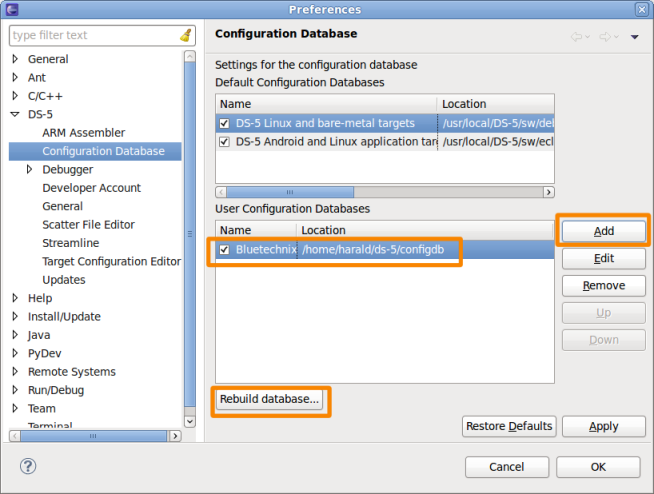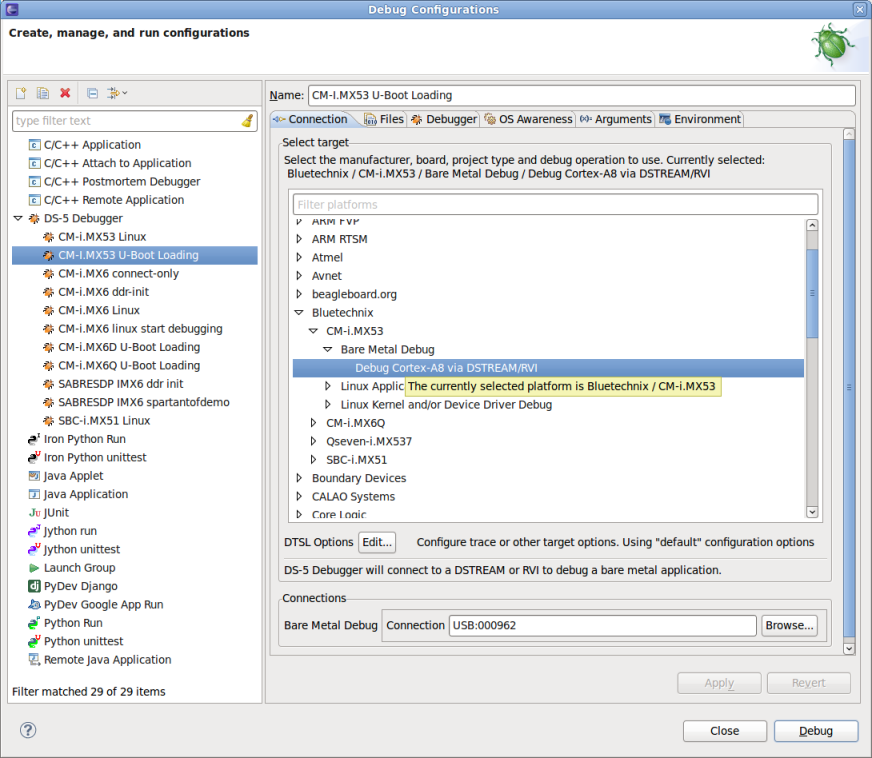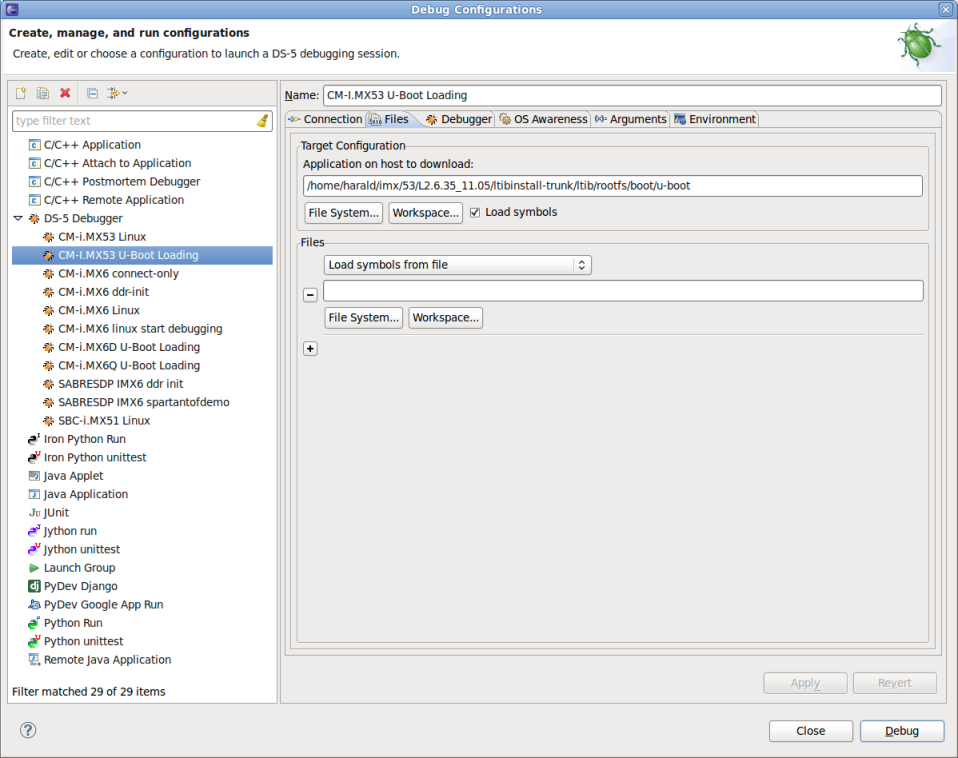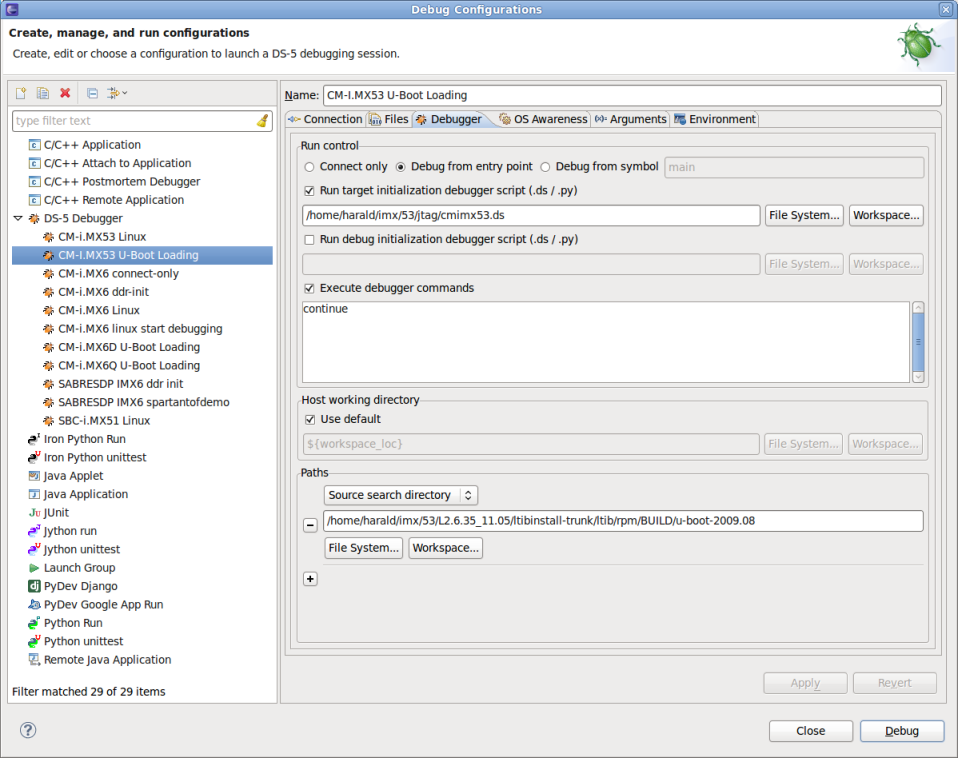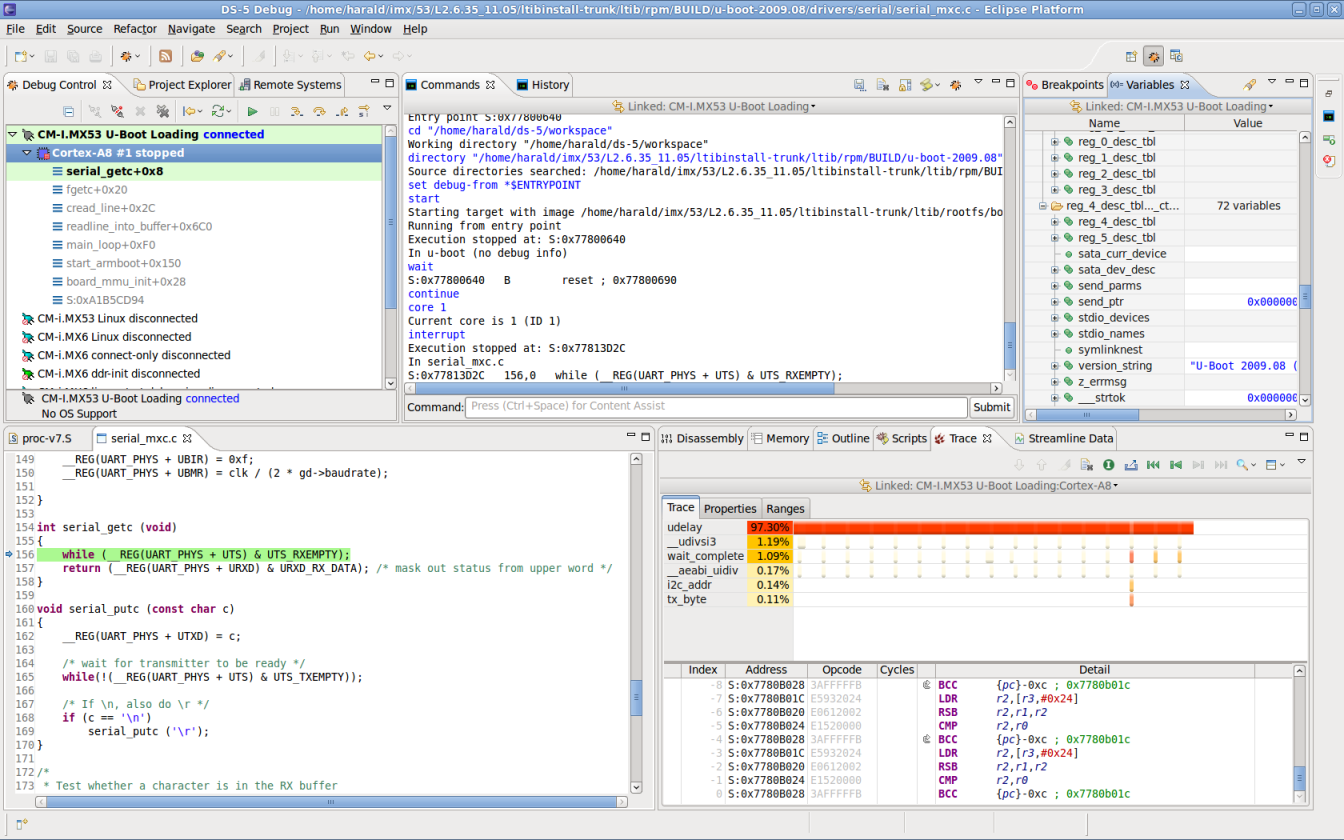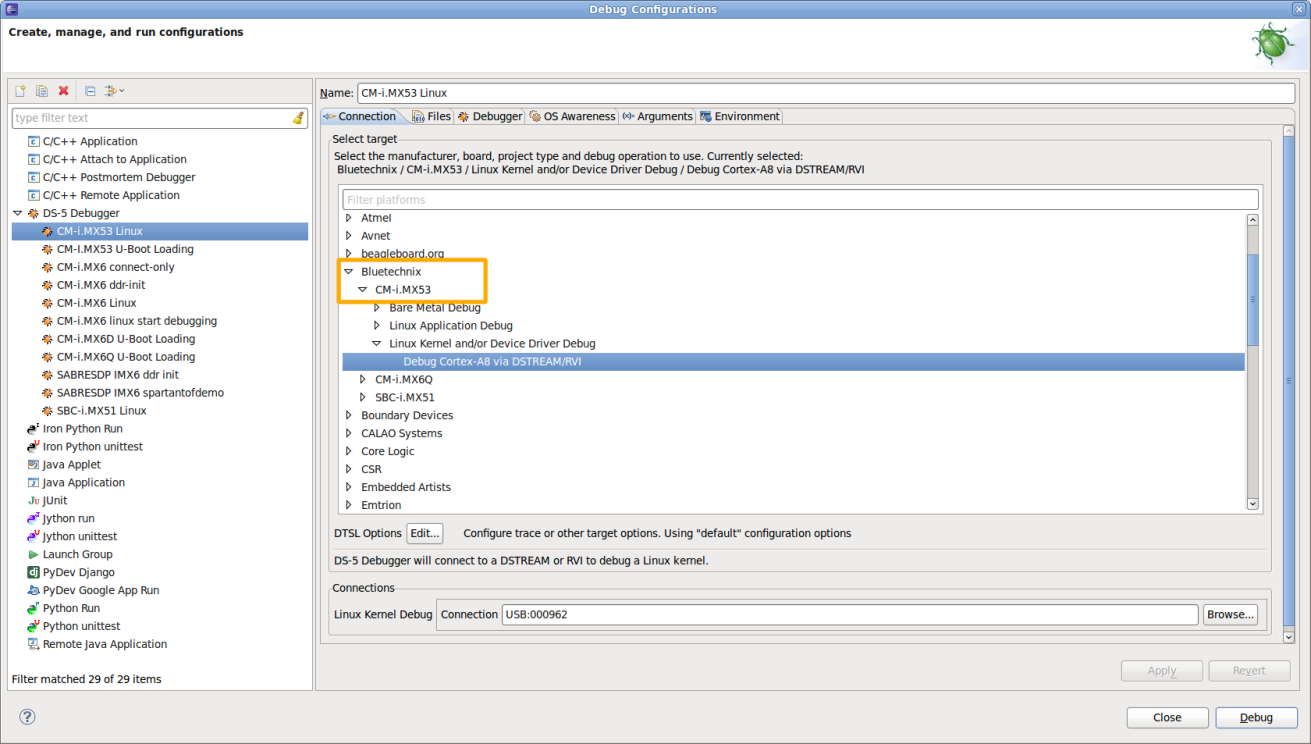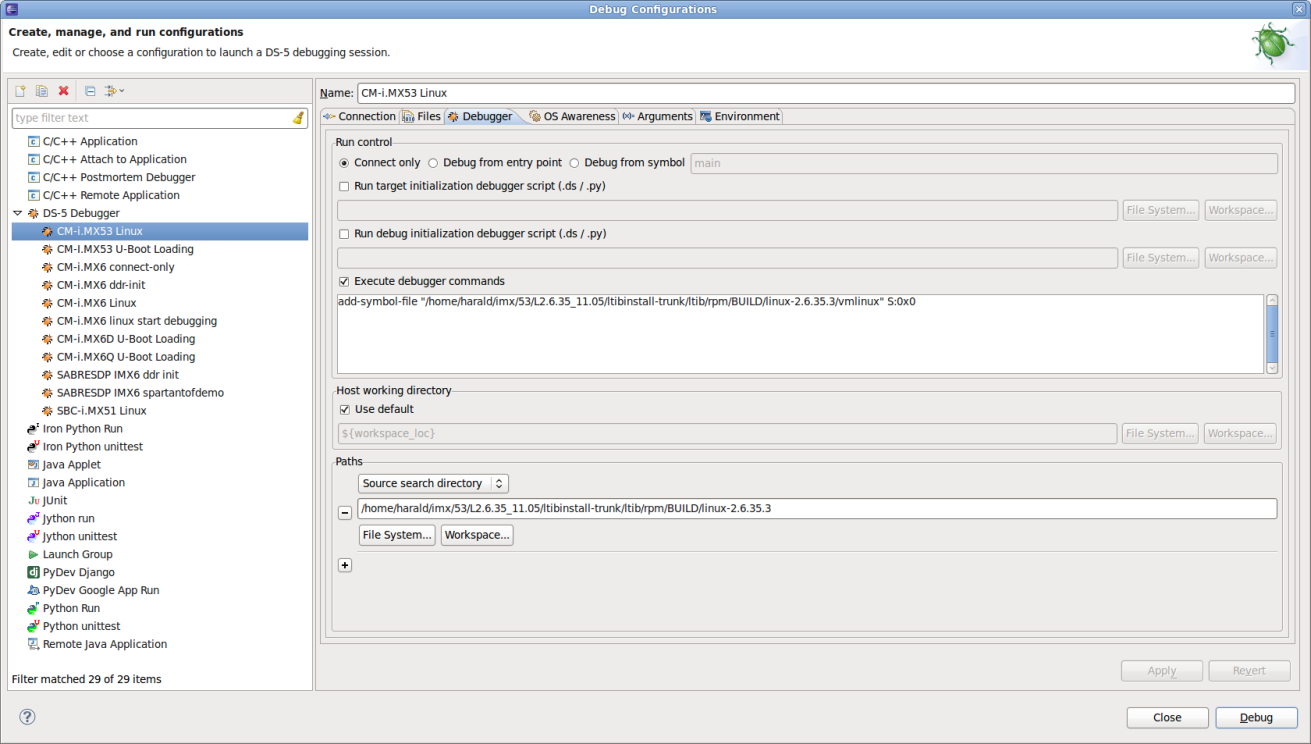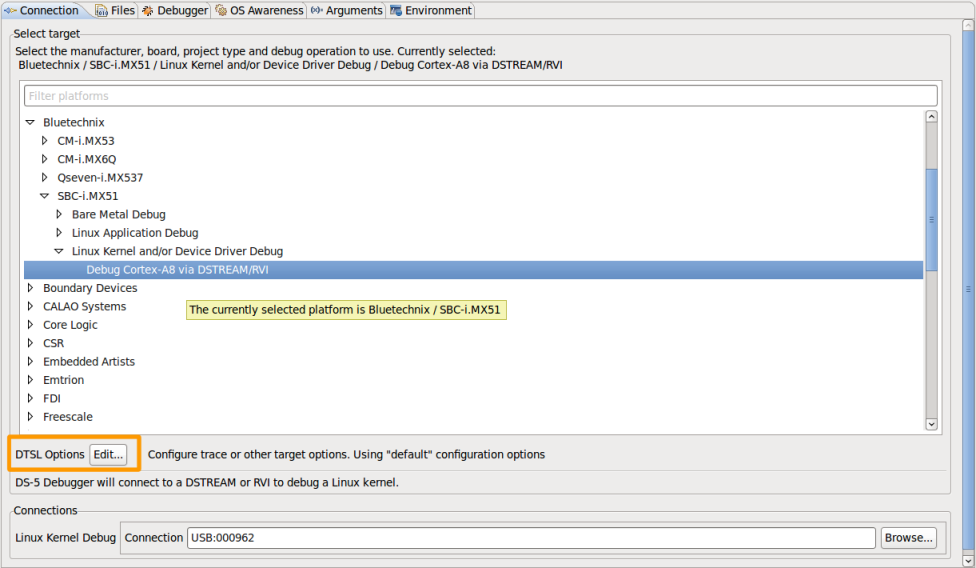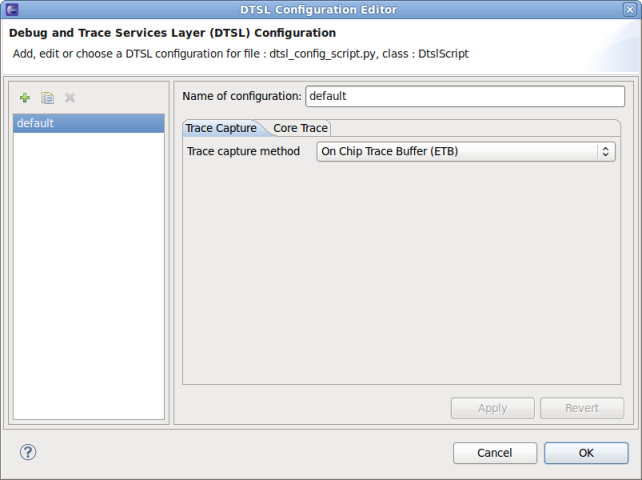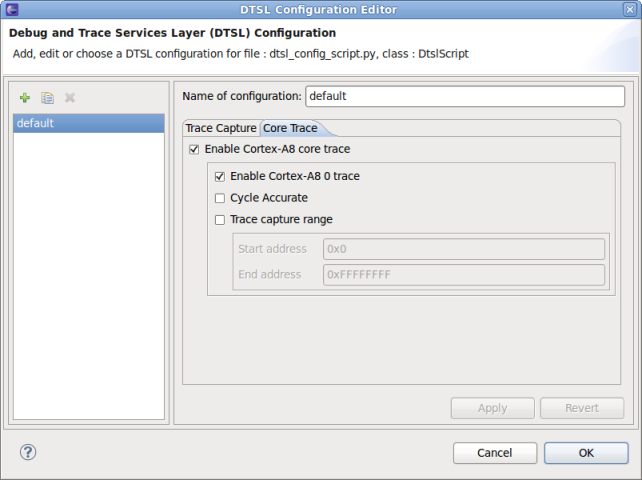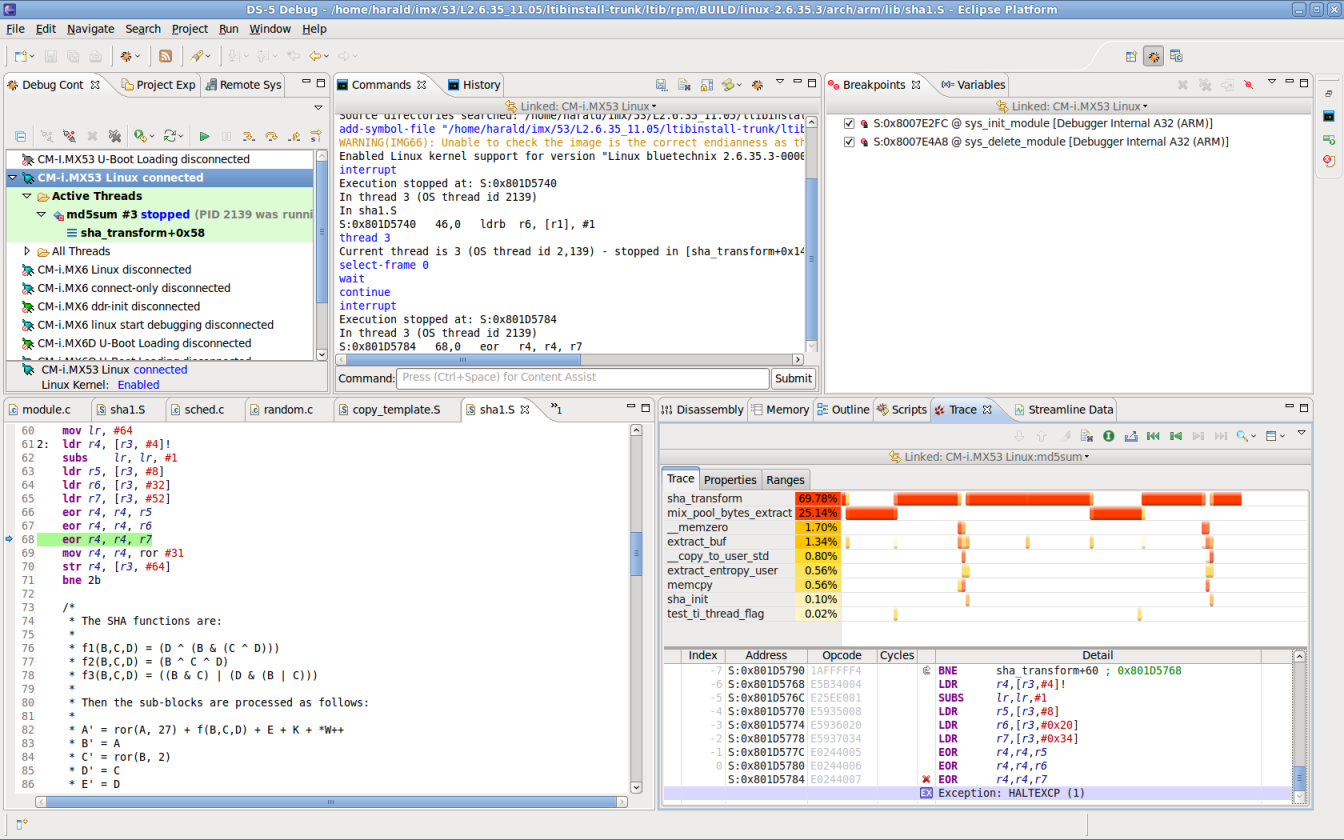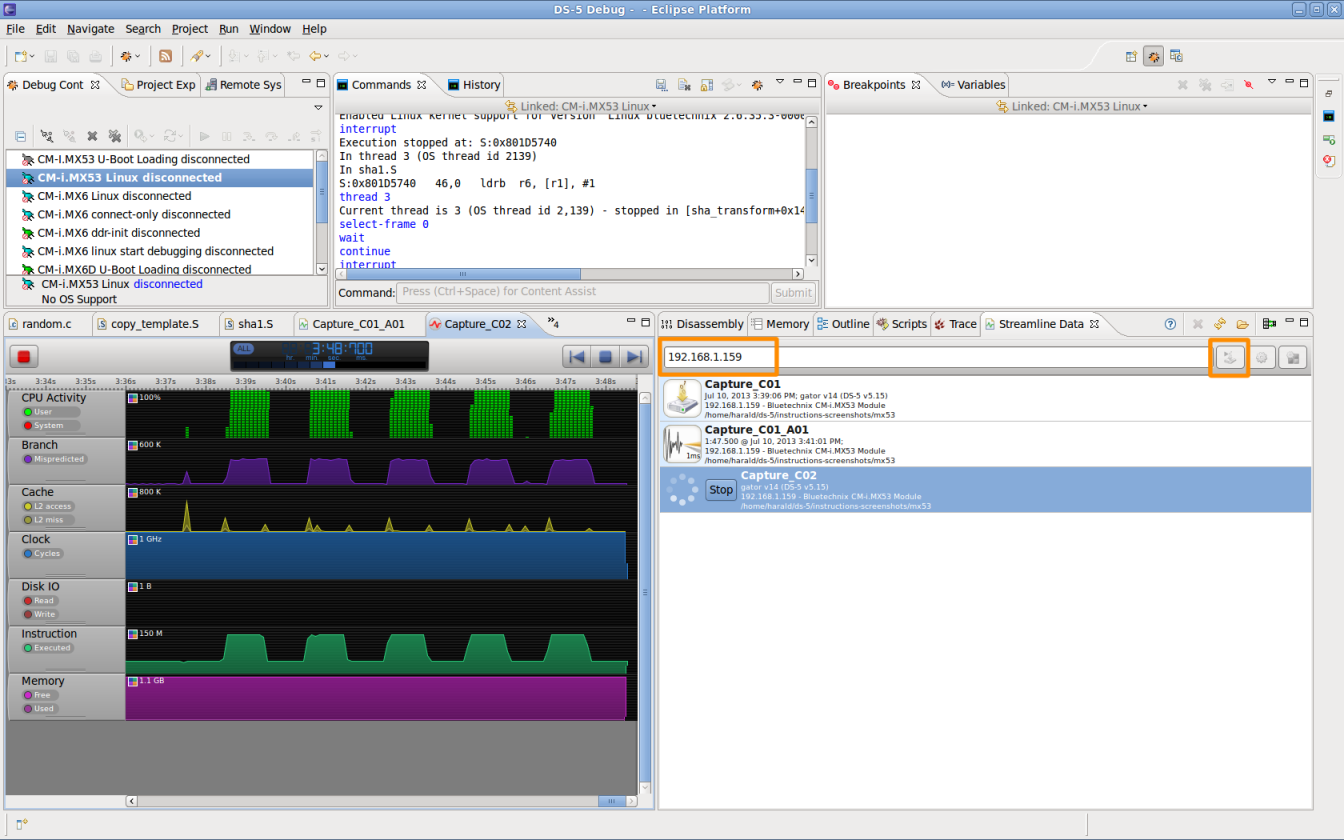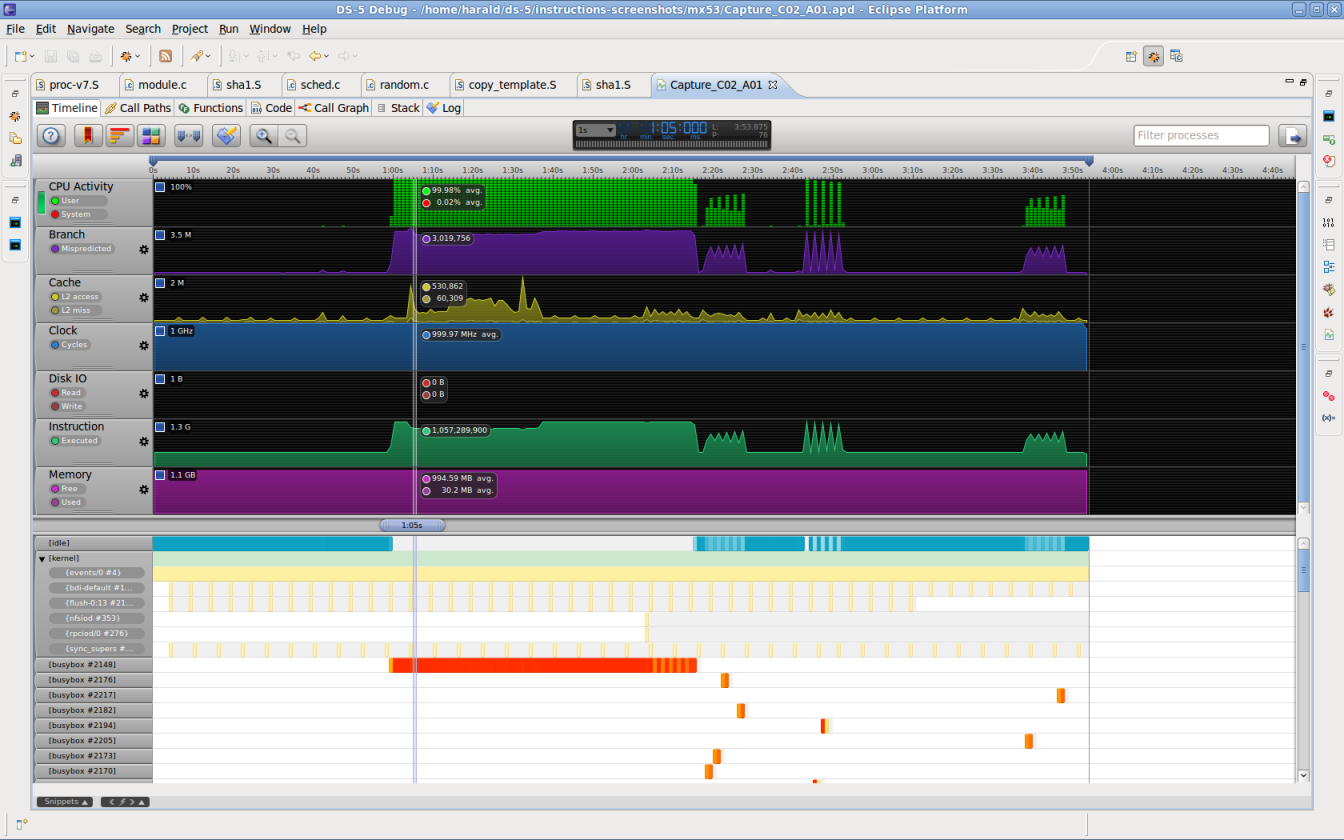ARM DS-5 Quick Start (i.MX53)

The reference software development tool suite for ARM processors
Developed by ARM Architecture experts, the ARM DS-5™ toolchain enables engineers to develop robust and highly optimized embedded software for ARM application processors, such as the Cortex™-A series, Cortex-R real-time processors and other ARM embedded processors. The DS-5 toolchain comprises tools such as the best-in-class ARM C/C++ Compiler, a powerful Linux/Android™/RTOS-aware debugger, the ARM Streamline™ system-wide performance analyzer and real-time system model simulators, all conveniently packaged in a user friendly integrated development environment (IDE) based on the Eclipse.
Introduction
This is a quick start for ARM DS-5 software, DSTREAM debugging hardware, and Bluetechnix i.MX53 products (CM-i.MX53, Qseven-i.MX537).
This document is not exhaustive, please refer to the Further reading chapter how to retrieve documentation about DS-5.
What you will need
- ARM DS-5 software for Linux or Windows
- ARM DSTREAM Debug and Trace unit (optional)
- Ethernet connection between host and target (optional)
What is supported
- DS-5 Community Edition
- Linux application debugging (gdbserver)
- Streamline™ system-wide performance analyzer
- DS-5 Professional Edition & DSTREAM
- Bare Metal Debug (via JTAG)
- Linux Kernel/Device Driver Debug (via JTAG)
- Tracing using the Cortex-A8 ETB (Embedded Trace Buffer) (via JTAG)
Install ARM DS-5
You may start with the free DS-5 Community Edition, which is available at https://ds.arm.com/ds-5-community-edition/.
Evaluation licenses for the Professional Edition are available - see https://www.arm.com/products/tools/software-tools/ds-5/ds-5-downloads.php.
Adding target support
If your version of DS-5 does not have support for CM-i.MX53/Qseven-i.MX537 yet, you can add a User Configuration Database.
How to check
- Start DS-5.
- Click Run from the menu and choose Debug Configurations....
- Right-click on DS-5 Debugger and click New.
- On the Connection tab, in the Select target area, search for Bluetechnix → CM-i.MX53/Qseven-i.MX537.
- If the target is not available, proceed.
Add support
- Download configdb.zip containing the Configuration Database Entry from https://support.becom-group.com/releases/imx/mx53/ds-5/.
- Unpack the ZIP file.
- Open DS-5.
- Click Window from the menu and choose Preferences.
- On the left, expand the DS-5 configuration item and select Configuration Database.
- In the User Configuration Databases area, click on Add, and select the configdb folder from the unpacked ZIP file.
- Click on the Rebuild database... button. You are finished!
U-Boot debugging with DSTREAM
DS-5 and DSTREAM are used to initialize the i.MX53 target (including SDRAM), load the U-Boot ELF file to the target's memory, and debug/trace it.
You can download the SDRAM initialization script cmimx53.ds for DS-5 from https://support.becom-group.com/releases/imx/mx53/ds-5/.
How to create a proper debug configuration.
- Click Run from the menu and choose Debug Configurations....
- Right-click on DS-5 Debugger and click New.
- On the Connection tab, in the Select target area, select Bluetechnix → CM-i.MX53/Qseven-i.MX537.
- Choose debug target Bare Metal Debug.
- Open the Files tab.
- Select the U-Boot ELF file u-boot (from U-Boot's top build directory) as application to download, and check the Load symbols box.
- Now open the Debugger tab.
- Select Debug from entry point.
- Select the target initialization script cmimx53.ds (download link above).
- If you like U-Boot to start as soon as you start the DS-5 debugging session, put continue in the debugger commands field.
- Finally, add U-Boot's source folder as a source search directory.
The following screenshot shows DS-5 while U-Boot debugging, in processor-stopped state, with ETB tracing enabled.
Linux kernel debugging with DSTREAM
Compile the kernel with debug info
This is required if you want to debug your kernel via JTAG using DSTREAM.
- Go to kernel directory
cd btmxc-linux/
- Configure the kernel
source set-cross-envs make menuconfig
- Enable the following options in the Kernel hacking menu:
[*] Kernel debugging [*] Compile the kernel with debug info
- Rebuild and deploy the kernel
Configure U-Boot
In order to allow JTAG access while the Linux kernel is running on the target, you have to tell the kernel with the following argument
jtag=on
To accomplish this,
- Reset or boot the CM-i.MX53/Qseven-i.MX537 with the serial terminal connected and ready.
- Stop booting with any key.
- At the U-Boot prompt, enter
set bootargs_base $(bootargs_base) jtag=on save
- Reset
reset
Create a DS-5 debug configuration
- Click Run from the menu and choose Debug Configurations....
- Right-click on DS-5 Debugger and click New.
- On the Connection tab, in the Select target area, select Bluetechnix → CM-i.MX53/Qseven-i.MX537.
- Choose between available debug targets.
- For a kernel debugging session, you have to add a debugger command and add a source search directory in order to enable source-level debugging.
- Go to the Debugger tab within the debug configuration.
- Select Execute debugger commands, and add
add-symbol-file "<your-path>/vmlinux" S:0x0
- Add the directory where your Linux kernel sources are as a Source search directory.
Enable Tracing
DS-5 may use the on-chip ETB of the i.MX53 to capture a small amount of real time trace data.
- In the debug configuration dialog, go to the Connection tab.
- Click the Edit... button for DTSL options.
- In the DTSL (Debug and Trace Services Layer) Configuration Editor, set the Trace capture method to On Chip Trace Buffer (ETB).
- On the Core Trace tab, enable Cortex-A8 trace, and select other options according to your wishes.
- Click OK and Debug in the parent dialog to start debugging.
- If the processor is now halted, e.g. by a breakpoint, the Trace view update with instruction trace and source-level function analysis.
- If the Trace view is not yet opened, select Window from the menu, Show View, and Trace.
Using DS-5 Streamline
- Streamline works over an Ethernet connection.
- No JTAG connection nor debugger hardware is required.
- Supported by the DS-5 Community Edition.
Prepare the Linux kernel
In order to use Streamline, some configuration options must be enabled in the kernel configuration.
General setup -->
Kernel Performance Events And Counters -->
[*] Kernel performance events and counters
General setup --> [*] Profiling Support
Kernel features -->
[*] Tracers
[*] Trace process context switches and events
Kernel hacking --> [*] Kernel debugging [*] Compile the kernel with debug info
Afterwards, recompile the kernel and boot the target with the new kernel.
Prepare the target
Streamline needs a kernel module (gator.ko) and a userspace daemon (gatord) to run on the target. We offer these two pre-compiled, ready to be installed on the target.
- Download from https://support.becom-group.com/releases/imx/mx53/ds-5/.
- Copy/deploy to your i.MX53 target.
- Make sure the network on the target is set up (e.g., with ifconfig). Remember the target's IP address for later!
- Load the kernel module
insmod gator.ko
- Start the gator daemon
./gatord &
Start streaming
- If the Streamline view is not visible, open Window from the menu, and select Show View, Other....
- In the opened window, from folder ARM Streamline, select the Streamline Data view.
- Enter the IP address of your i.MX53 target in the top field of the Streamline view, and click the Start Capture button right of it. Choose a folder for storing the capture data afterwards.
- Now, you can see a live view of the running system, including CPU Activity, Memory usage, Disk I/O etc.
- After you have stopped streaming, you may analyse the data in the Capture_Cxx_Axx view.
Further reading
- ARM Infocenter for DS-5: https://infocenter.arm.com/help/index.jsp?topic=/com.arm.doc.subset.swdev.ds5/index.html
- ARM Infocenter for DS-5 Streamline: https://infocenter.arm.com/help/index.jsp?topic=/com.arm.doc.dui0482m/index.html
- ARM Infocenter for DSTREAM: https://infocenter.arm.com/help/index.jsp?topic=/com.arm.doc.subset.swdev.dstream/index.html
- DS-5 Community Edition: https://ds.arm.com/ds-5-community-edition/
- DS-5 Product Page: https://www.arm.com/products/tools/software-tools/ds-5/index.php
- DS-5 Downloads: https://www.arm.com/products/tools/software-tools/ds-5/ds-5-downloads.php