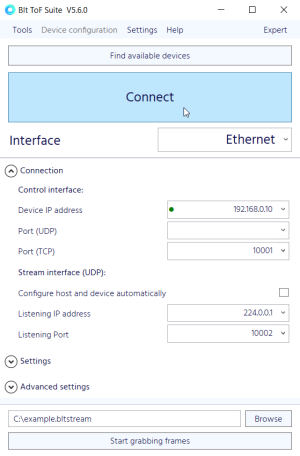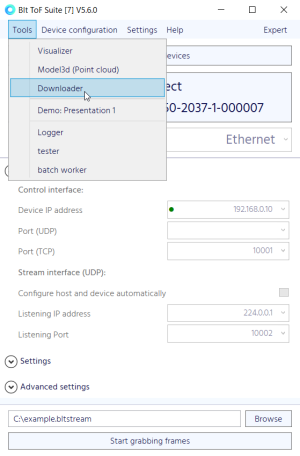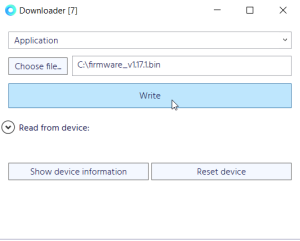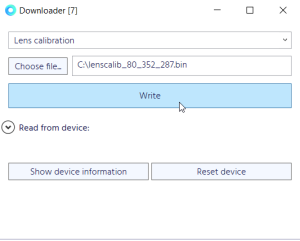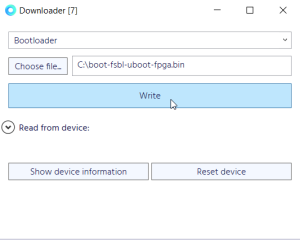Argos/Sentis Firmware Update
Firmware Update
A firmware update will update the camera's kernel image (Linux) and root file system, which includes the camera software. It will keep your register map (including offset calibration). The update instructions are valid for the Argos3D P23x, P32x, and P33x series, as well as the Sentis M520 and M530. If you would like to perform a firmware update on a device not listed here, please contact customer support.
- In order to update your Argos/Sentis ToF product, please follow these steps
- Please ensure that power is stable during an update operation.
- Download the firmware binary loader file provided by BECOM Systems.
- Download and start the BltTofSuite provided by BECOM Systems.
- Connect to the Argos/Sentis device.
- Make sure your camera is connected and accessible via TCP/IP.
- Open Tools/Downloader.
- Select "Application" from the dropdown menu.
- Click on "Choose file..." and select the firmware binary provided by BECOM Systems.
- Click on "Write" and wait for the popup window saying "Flash update finished successfully".
- Click on "Reset device" to reboot the Argos/Sentis device.
- The camera boots the new firmware and is ready for use.
- In case the update fails, please retry, and don't reboot before!
Firmware Recovery
In case a new firmware can't be loaded for 3 times, the camera is able to recover your old firmware version.
You can detect that this happened (besides the very long boot time) by reading the Status register once the camera is up again - if bit 8 is set, the old firmware was restored.
Lens Calibration Update
When using a different lens than the standard lens it is necessary to flash new lens parameters. Please get in contact with BECOM Systems to get further support for different lenses.
- In order to update your lens parameters, please follow these steps
- Download the lens parameters binary file provided by BECOM Systems.
- Download and start the BltTofSuite provided by BECOM Systems.
- Connect to the Argos/Sentis device.
- Make sure your camera is connected and accessible via TCP/IP.
- Open Tools/Downloader.
- Select "LensCalibration" from the dropdown menu button.
- Click on "Choose file..." and select the calibration file provided by BECOM Systems.
- Click on "Write" and wait for the popup window saying "Flash update finished successfully".
- Set register HardwareConfiguration to the lens opening angle identifier that came with the lens calibration file.
- In any X/Y/Z image mode the 3D data adjusts to the new lens immediately.
Most ToF sensors can store several lens calibrations, as long as they have different opening angle identifiers. By changing register HardwareConfiguration, XYZ point cloud calculation can switch between these calibrations.
Bootloader Update
Most ToF sensors use U-Boot as boot loader. Naturally, your camera was shipped with the boot loader pre-installed. Usually, there is no need to update the boot loader, except if your new firmware comes with a boot loader binary also.
- In order to update your Argos/Sentis bootloader, please follow these steps
- Important! Please ensure that power is stable during an update operation, otherwise the device may not respond anymore!
- Download the bootloader binary loader file provided by BECOM Systems.
- Download and start the BltTofSuite provided by BECOM Systems.
- Connect to the Argos/Sentis device.
- Make sure your camera is connected and accessible via TCP/IP.
- Open Tools/Downloader.
- Select "Bootloader" from the dropdown menu button.
- Click on "Choose file..." and select the bootloader binary provided by BECOM Systems.
- Click on "Write" and wait for the popup window "Flash update finished successfully".
- Click on "Reset device" to reboot the Argos/Sentis device.
- The camera reboots with the new bootloader.
In case the update failed: DON'T REBOOT! Retry updating the boot loader.