Flashing a Blackfin Core Module
Zur Navigation springen
Zur Suche springen
Introduction
This site describes the process of creating and flashing a loader file for a Bluetechnix Core Module
All settings should be OK when using one of the Bluetechnix Projects from the Development tree.
Create a loader file
- open the Project Options Dialog in the Project Menu. (ALT-F7)
- Select Type: Loader File
- open the Load Tab in the same Dialog (Project:Load:Options)
- Select Flash/PROM,Binary,16-Bit Output Width
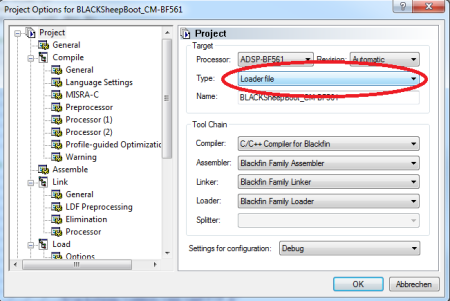
- For non BF561 based Core Modules you usually need to add an init_code.dxe as initialization file
- The file can be found in the init_code folder of your project tree
- For non BF561 based Core Modules you usually need to add an init_code.dxe as initialization file
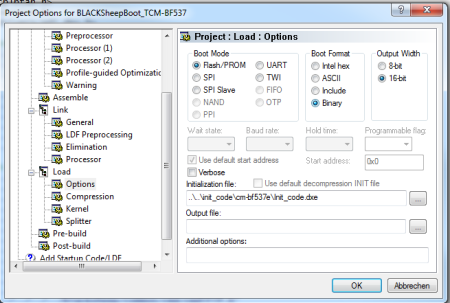
- For BF561 based core modules you must change to the Kernel Tab in the Load Menu
- Select a Kernel from the second_stage_loader folder of the project tree matching your Core Module
- For BF561 based core modules you must change to the Kernel Tab in the Load Menu
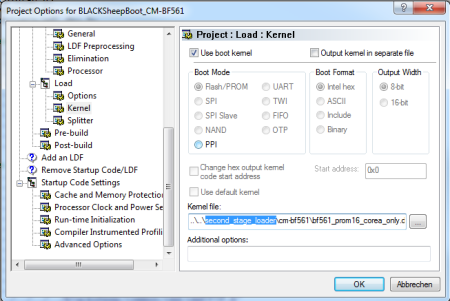
- Exit and Rebuild your Project again
- After that it should create a PROJECTNAME.ldr file in your Projects Debug or Bin Folder.
Using the VDSP++ Flash Programmer
- Connect VDSP++ to the target (if not connected)
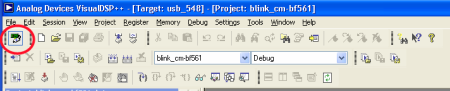
Connect to target - Select Session {{#if: New Session |
 New Session {{#if: |
New Session {{#if: |  {{{3}}} {{#if: |
{{{3}}} {{#if: |  {{{4}}} {{#if: |
{{{4}}} {{#if: |  {{{5}}} {{#if: |
{{{5}}} {{#if: |  {{{6}}} {{#if: |
{{{6}}} {{#if: |  {{{7}}} {{#if: |
{{{7}}} {{#if: |  {{{8}}} {{#if: |
{{{8}}} {{#if: |  {{{9}}} {{#if: |
{{{9}}} {{#if: |  {{{10}}}| }}| }}| }}| }}| }}| }}| }}| }}| }} and select your processor.
{{{10}}}| }}| }}| }}| }}| }}| }}| }}| }}| }} and select your processor. - Select Tools {{#if: Flash Programmer ... |
 Flash Programmer ... {{#if: |
Flash Programmer ... {{#if: |  {{{3}}} {{#if: |
{{{3}}} {{#if: |  {{{4}}} {{#if: |
{{{4}}} {{#if: |  {{{5}}} {{#if: |
{{{5}}} {{#if: |  {{{6}}} {{#if: |
{{{6}}} {{#if: |  {{{7}}} {{#if: |
{{{7}}} {{#if: |  {{{8}}} {{#if: |
{{{8}}} {{#if: |  {{{9}}} {{#if: |
{{{9}}} {{#if: |  {{{10}}}| }}| }}| }}| }}| }}| }}| }}| }}| }}
{{{10}}}| }}| }}| }}| }}| }}| }}| }}| }}| }}

- For the driver file, choose the CM-BF5xxFlash.dxe file according to the Core Module inserted in your developement board. The Flash Programmer driver files are located in the SVN repository in a Folder VDSP_FlashToolDriver.
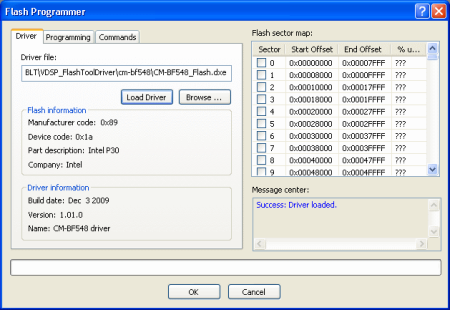
- Press the Load Driver button. The section Flash information should be filled as shown in the figure below. The device code should be 0x16 and the manufacturer code should be 0x89.
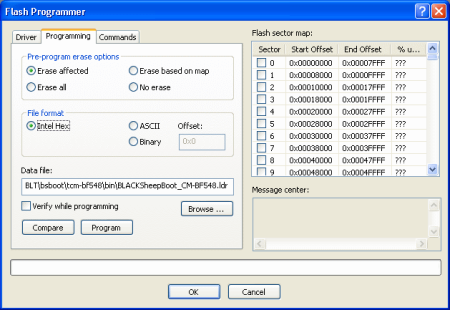
- Select the Programming tab, select the loader file to flash and press the Program button.
- Make sure to select the right File Format (Intel Hex/ Binary)
- This should match the selection in the Load Dialog in the Project Options
- If you are unsure you can try to flash as Intel Hex, which will work for a Intel Hex file but will fail for a Binary.